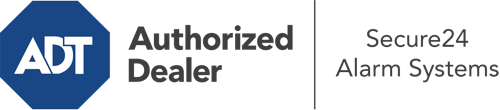How Do I Operate The ADT Command Panel In Rockford?
The heart of your home security system, the ADT Command panel is a robust interactive screen that connects with all of your security devices. You are able to arm or disarm your system, personalize home automation parameters, and even talk to monitoring experts. It’s likely you’ll have no issues operating this easy-to-use command center, but to assist you in getting started, it’s a good idea to explore some of its essential features.
What Might You Do With ADT Command In Rockford?
Before exploring the fundamentals of how to work it, take a minute to reflect on what this central home security touchscreen can achieve. Above all else, ADT Command is where you can activate and deactivate your system, but it’s capable of quite a bit more.
When using ADT Command, you can:
- Customize home automation with your own rules, schedules, or scenes. For instance, you are able to have your connected doors automatically lock when the system is engaged or have lighting illuminate at set times.
- Lock or unlock doors.
- Review real-time footage or saved clips of your doorbell, indoor, or outdoor cameras.
- Converse through the bi-directional talk component or contact ADT directly whenever there’s an emergency.
- Connect with your smart speaker.
- Make changes to users and Wi-Fi connections.
Becoming Acquainted With Your ADT Command Panel In Rockford
One of the best things you can do is just familiarize yourself with the screen. That starts with the home page. You’ll see a sizable icon that indicates your present status - such as “Armed Away.” Below, you’ll see other icons that indicate different arming alternatives. Press them anytime you want to modify your status. The custom arming choice is nice as it gives you the opportunity to skip particular components. Would you like to leave a window ajar during the night for a little clean air without triggering the alarm? That won’t be a problem.
At the top left-hand side, you’ll spot a Wi-Fi symbol that indicates your signal strength and a messages icon where you are able to get advisories from ADT. On the right-hand side, you’ll find icons for home automation, scenes, and zones. At the top right, you’ll find emergency alarm buttons. You’ll have the option to touch for police, fire, or personal. Your monitoring agents will notify the relevant first responders based on your choice.
The pointer to the right-hand side will lead you to additional options. There, you’ll see a way to access your system’s tools. Press this indicator, type in your security code, and then you’ll have the opportunity to control Wi-Fi and general settings, users, and more. You’ll even find help videos if you are in need of guidance.
Arming Your Home’s Protection With The ADT Command Panel
The touch-enabled interface makes activating your system fast and effortless. All you are required to do is pick the symbol you want from the home screen. Your possible selections are Arm Stay, Arm Away, and Arm Custom. If no one is going to be home, the away option is your best bet. You may opt to “quick arm,” which doesn’t require a password, or to postpone the activation of your home’s protection. This will initiate a timer, giving you the chance to leave before the system arms. Arm Stay is the proper choice whenever somebody is home. The custom selection gives you the opportunity to skip particular devices and also functions on a delay.
Once you grasp the fundamentals of arming your system, you may begin to explore the other beneficial features.
Discover The Benefits Of ADT Command With Your New Home Defense From Secure24 Alarm Systems
Are you looking forward to being able to operate and tailor your entire home security system using one central interface? Reap the benefits of the versatile ADT Command in Rockford by turning to the professionals at Secure24 Alarm Systems. Contact (815) 242-2899 to design your home’s protection today.